Puppeteerをtypescriptで使う
前回はseleniumを使ってみたので今回は別のブラウザ操作ライブラリPuppeteerを使ってみます!
Seleniumをtypescriptで使ってみる - buto > /dev/null
Puppeteerインストール
npm install puppeteer
ブラウザ操作コードを書きます!
今回もこちらのログイン画面を操作します
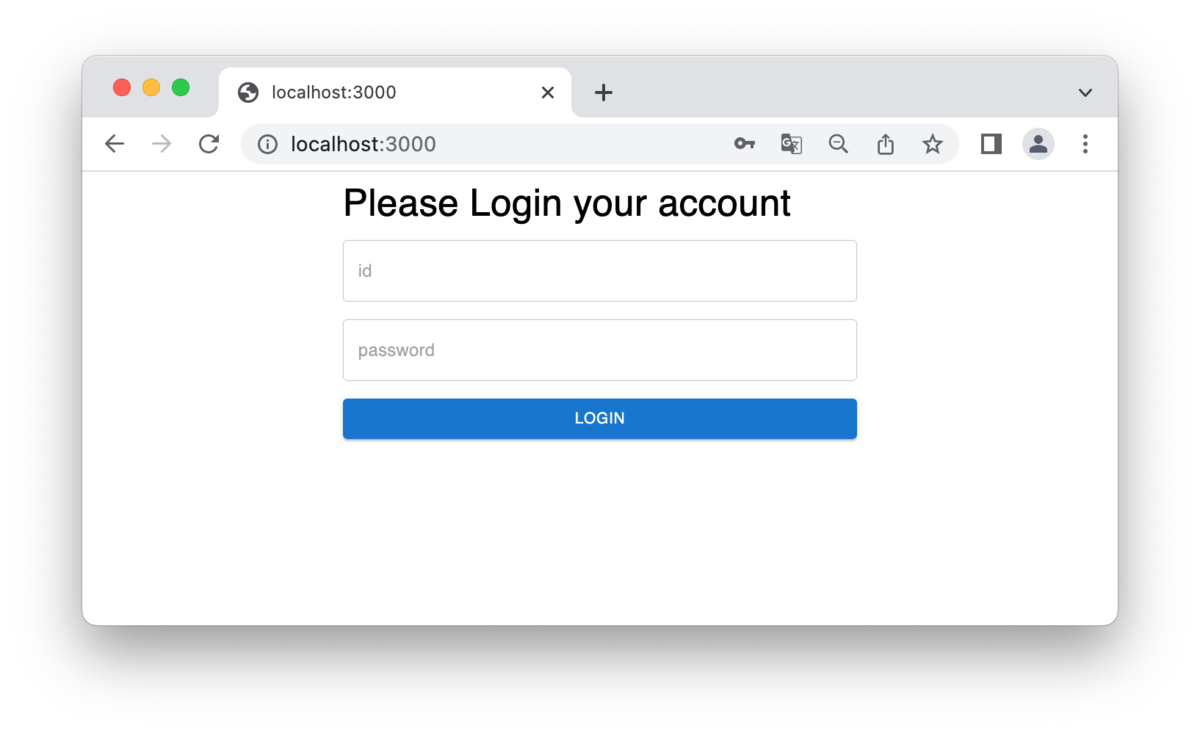
puppeteerはchroniumという軽量chromeが一緒にインストールされているので
特に指定しなければchromeが動いてくれます
const puppeteer = require('puppeteer'); const assert = require('assert'); /** * ログイン成功 */ (async () => { const browser = await puppeteer.launch({ headless: false }); const page = await browser.newPage(); await page.goto('http://localhost:3000'); // IDパスワードを入力 const userId = await page.$('#loginId'); await userId.type('xxxxx'); const password = await page.$('#password'); await password.type('xxxxxx'); // ログイン const loginButton = await page.$('#loginButton'); await loginButton.click(); await page.waitForTimeout(3000); // 支払い一覧ページへ遷移していること assert.strictEqual(await page.url(), "http://localhost:3000/payment"); await browser.close(); })();
seleniumと比較するとコード量が少ないです!
あらかじめ npm run serve で開発サーバにアプリをホスティングしておき
node loginTest.ts で上記テストコードを実行しましょう!
ブルーのchroniumアイコンが起動します

動きはseleniumと同じです